
How to install LAMP stack in Ubuntu?
Complete guide on how to install Apache, Mysql, and PHP (LAMP Stack) in Ubuntu.
What is LAMP Stack?
LAMP Stack is a set of technologies used to serve a web application. It uses tech stacks like Linux, Apache, MySql, and PHP.
- Linux: an open-source Operating System Kernel that manages different hardware resources. So it becomes the base for many operating systems and server os. Here we will use Ubuntu, an OS based on Linux Kernel as a host machine. On the top, we will install Apache2, MySql, and PHP
- Apache: It is a powerful and efficient web server that can manage huge traffic for our web app
- MySql: MySql is a popular and stable relational database.
- PHP: It's a programming language that was primarily designed to make dynamic websites.
We can use this tech stack to host PHP web apps on the cloud.
Installing Linux (Ubuntu Server 22.04/ 24.04 Prefer the LTS Version)
We don't need to install Linux/Ubuntu by ourselves, we can get this with a Cloud/VPS server.
* You can check cloud services like AWS, GCP Cloud, Digital Ocean, or Hostinger and choose the best cloud server your needs. While choosing the OS, go for Ubuntu 22.04 or Ubuntu 24.04 LTS version.
It will take some time and give you a public IPv4 address with the Linux os installed on your server.
Login to the Linux VPS using SSH
Now you can use the terminal in Linux and Mac or Putty in Windows to access your cloud server from your local PC.
ssh username@server_ip
Install Apache2 in Ubuntu VPS
Use these commands to update and upgrade the server before installing the Apache web server
Update the system
sudo apt update
Upgrade the system
sudo apt upgrade
Install Apache2
sudo apt install apache2This will install apache2 in the Ubuntu VPS. Now try to open the URL https://<your_server_ip> it will show the Apache2 default page, like this
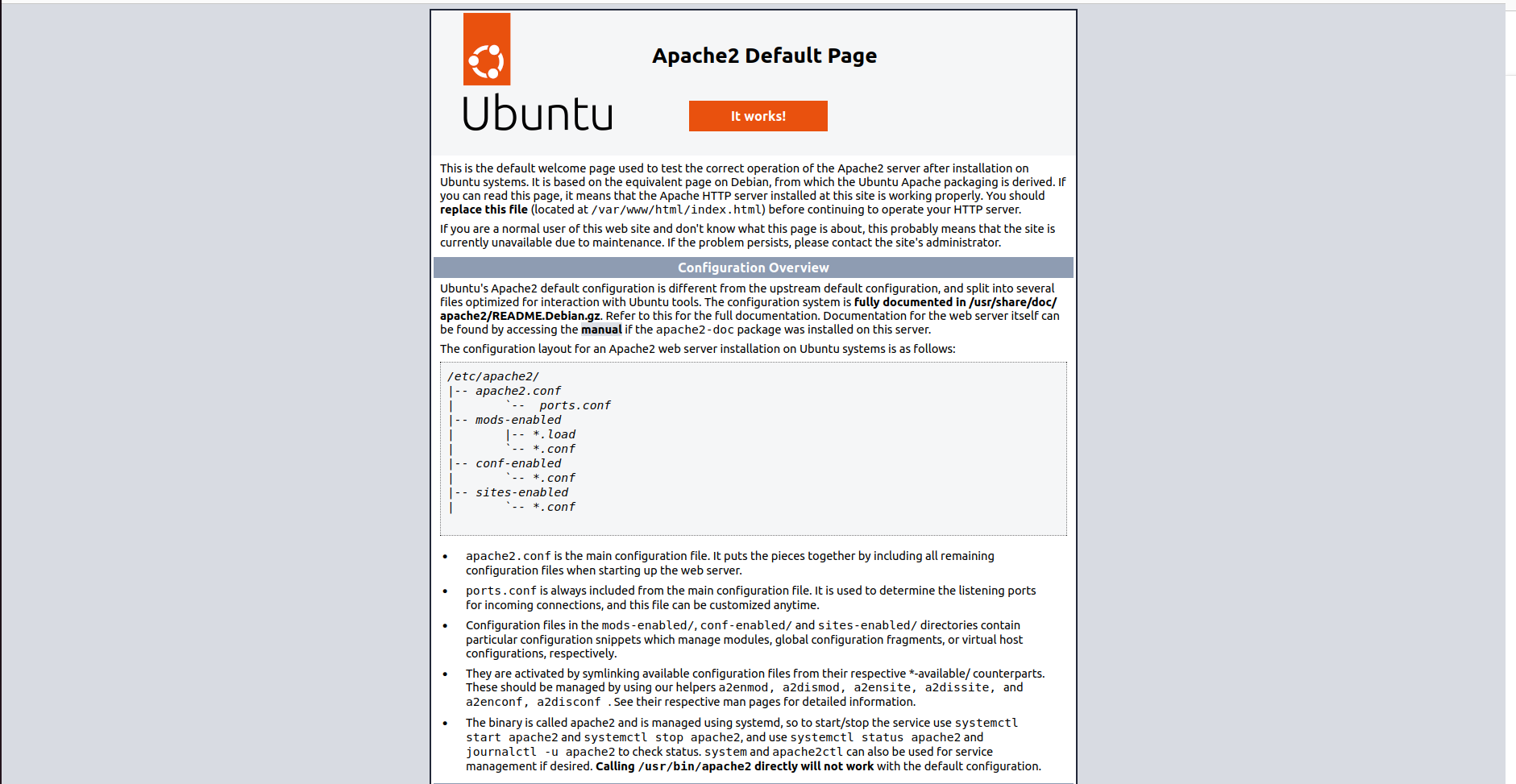
Configure ufw firewall to allow Apache Web Server
Here we need to configure the ufw firewall, it works as a security layer for incoming and outgoing connections. Apache servers at port 80 for http and port 443 for https.
Check ufw status
sudo ufw status
Allow OpenSSH and Apache Full
sudo ufw allow OpenSSH
sudo ufw allow "Apache Full"
We need to connect to the VPS using port 22, and Apache Full allows ports 80 and 443. Once we enable the ufw then we can only connect to the allowed port.
Enable ufw Firewall
sudo ufw enable
sudo ufw app list
Apache2 commands
These are a few apache2 commands
sudo systemctl start apache2
sudo systemctl stop apache2
sudo systemctl restart apache2
sudo systemctl reload apache2
sudo systemctl status apache2
sudo systemctl enable apache2
sudo systemctl disable apache2
sudo apache2ctl configtest # everything is ok
sudo tail -f /var/log/apache2/error.log #logs apache errors
Install MySQL
MySQL is an open-source relational database management system (RDBMS) that uses Structured Query Language (SQL) for accessing and managing databases. Follow these commands to install MySQL on the Ubuntu server.
Update the System
sudo apt update
Install MySQL
sudo apt install mysql-server
Start MySQL Server
sudo systemctl start mysql.service
Access MySQL Console
sudo mysql
Exit from the MySQL Console
exit
Secure the MySQL Database
We have just installed the MySQL database, but need to secure the database root user with a password.
sudo mysqlSet the root user password
ALTER USER 'root'@'localhost' IDENTIFIED WITH mysql_native_password BY 'password';
* replace password with a strong password and then run
Access MySQL database with root user and password
Now if you try to access MySQL with the sudo mysql command it will give you an error, so use this command instead.
sudo mysql -u root -p
Then enter the password and continue
Create a MySQL user and give access to a specific database
Create a MySQL Database
CREATE DATABASE database_name;
List all databases
SHOW DATABASES;Now if you want to create a new user for MySQL use this command.
CREATE USER 'newuser'@'localhost' IDENTIFIED BY 'password';
GRANT ALL PRIVILEGES ON database_name.* TO 'newuser'@'localhost';
FLUSH PRIVILEGES;
Install PHP
PHP is a server-side scripting language designed primarily for web development. It stands for "Hypertext Preprocessor,". PHP can be embedded with HTML to serve dynamic webpages, it connects seamlessly with MySQL to make highly scalable web apps. Install PHP by the following commands
sudo apt install php libapache2-mod-php php-mysql -y
Configure Apache to server PHP files with high-priority
Once you have installed the PHP, configure the Apache server to serve PHP files with higher priority than HTML
sudo nano /etc/apache2/mods-enabled/dir.conf
It will open the nano editor, and the code will be like this
<IfModule mod_dir.c>
DirectoryIndex index.html index.cgi index.pl index.php index.xhtml index.htm
</IfModule>
# vim: syntax=apache ts=4 sw=4 sts=4 sr noet
<IfModule mod_dir.c>
DirectoryIndex index.php index.cgi index.pl index.html index.xhtml index.htm
</IfModule>
Test PHP on a Web Server
To test the LAMP stack installation, create an index.php page inside the /var/www/html (default public folder for apache2)
sudo nano /var/www/html/index.php
It will open the nano editor, then add these lines
<?php
phpinfo ();
?>
Now press ctrl + x and then y + enter to exit the nano editor and try to open the URL https://<your_server_ip> it will show the PHP info page like this
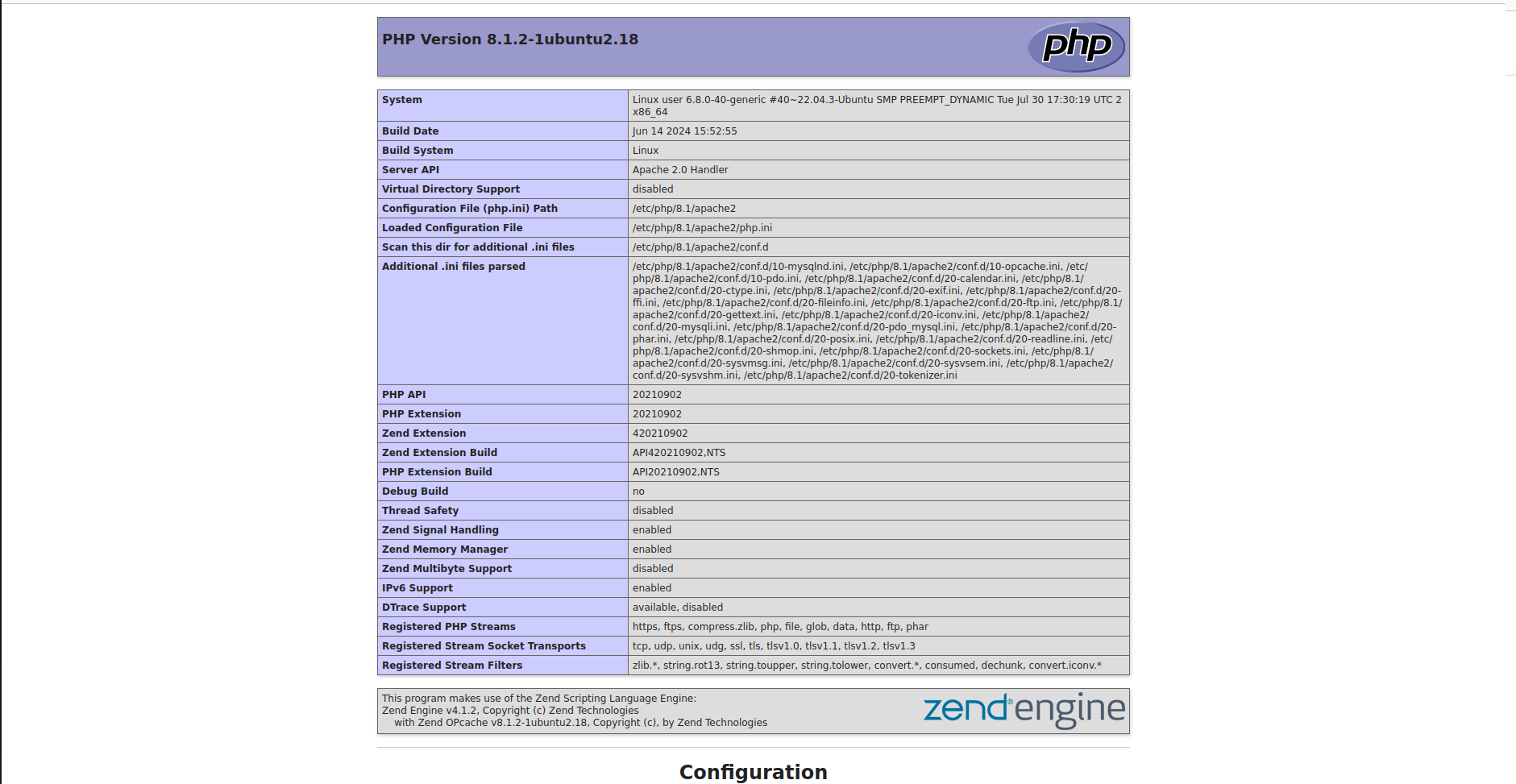
That's it LAMP stack is installed ;)